Become Discoverable by CKB Node Probe
Make sure your internet connection and firewall settings allow for external connections to your node. We strongly recommend using CKB v0.202.0 or later to take advantage of the HolePunching protocol. This improves node discoverability — especially if your node is running behind NAT. We'll walk you through how to confirm this setting in Step 3 of the instructions.
Step 1: Locate CKB folder
For Neuron
In the Neuron wallet, go to Settings -> Data -> CKB Node Config & Storage
For CKB mainnet node
Find the installation folder of your CKB mainnet node.
Step 2: Pause your node
For Neuron
Completely close the Neuron wallet. Ensure it's not running in the background.
For CKB mainnet node
Pause the running node.
Step 3: Configure ckb.toml file
- In the CKB folder(from step 1), locate and open the
ckb.tomlfile.
- Scroll down to the [network] section, add the following bootnode entry:
# Observer
"/dns4/nodeprobe.ckb.guide/tcp/8124/p2p/QmPHzhEzekyjB14eQsnsVRxmymtYmAyntcfJgVYRiUq4Lb",
- Review and edit the bootnodes list, keeping a maximum of 3 closest to your location. Here's an example:
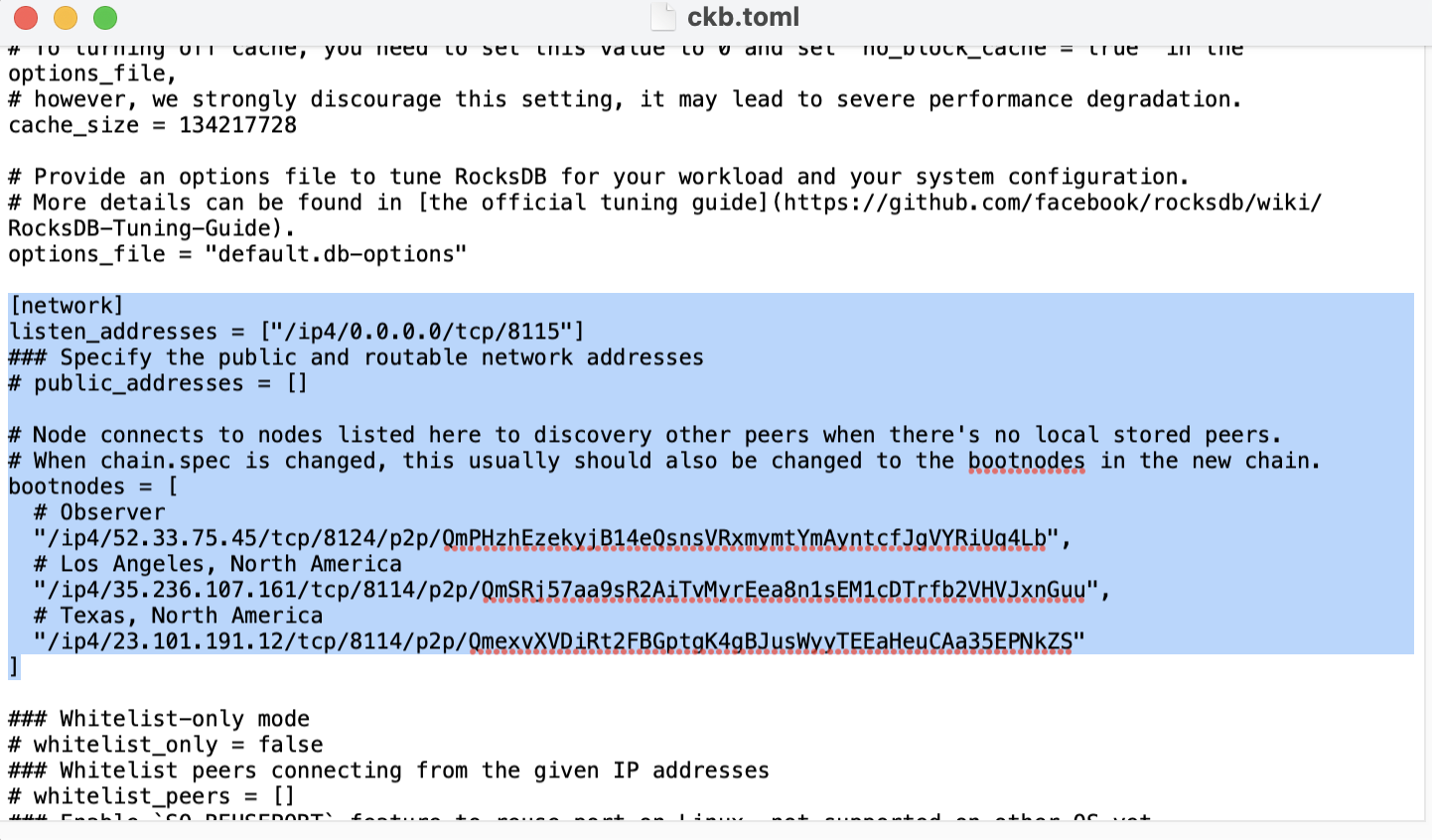
- Scroll down to whitelist_peers, remove the # in front, and add the same bootnode entry:
"/dns4/nodeprobe.ckb.guide/tcp/8124/p2p/QmPHzhEzekyjB14eQsnsVRxmymtYmAyntcfJgVYRiUq4Lb"

- Scroll down to max_outbound_peers and change its value to 20.

- Scroll down to support_protocols and make sure the
HolePunchingprotocol is included in the list.

The HolePunching protocol helps nodes behind NAT become publicly accessible — significantly improving peer connectivity.
- No manual configuration is needed if you initialized your config with CKB v0.202.0 or later — the
HolePunchingprotocol is already included by default in thesupport_protocolslist. - If you're upgrading from an older version, make sure your
ckb.tomlincludesHolePunchingin thesupport_protocolslist after replacing your binary.
- Save your changes to the ckb.toml file.
Step 4: Delete peer_store folder
Within the same CKB folder, navigate to data -> network and delete the peer_store folder.
Step 5: Restart your CKB node
Re-open the Neuron wallet or reactivate your CKB node to apply the new configurations and ensure your node becomes discoverable by the CKB Node Probe.
Note
If you're on a VPN, your node will show up on the map where your VPN is, not your actual location.
Verfication
To verify the connection to the observer node, paste following command in your web browser's address bar and hit enter:
data:text/html,
<script>
fetch("http://127.0.0.1:8114", {method: "POST", headers:{"Content-Type": "application/json"}, body: '{"id":0,"jsonrpc":"2.0","method":"get_peers","params":[]}'}).then(response => response.json()).then(response => document.write(JSON.stringify(response)));
</script>
Check whether QmPHzhEzekyjB14eQsnsVRxmymtYmAyntcfJgVYRiUq4Lb is one of your peer nodes.
Support
If you encounter any issues or need further assistance, don’t hesitate to reach out at ckb-node-probe@cryptape.com.